You can find a mod almost for anything. So if you’re playing Minecraft vanilla and want to go to the next level, read this guide on how to install Minecraft mods 1.18/1.17.1!
Minecraft is a game that allows creativity and imagination to develop and flow. This is permitted by the playability, which consists in creating a whole world from scratch. But as the inspiration arrives, the vanilla version started to be insufficient for some players and therefore developers all around the globe began creating modification apps better known as Mods.
Mods are a way to introduce changes in Minecraft’s world. There are all kinds of changes available; from the ones that affect the visuals by improving graphics or adding stuff, to the ones that allow you to change the playability by entering menus, maps, etc.
First thing, making a security copy is essential!

If you want to start installing mods in your current Minecraft 1.14.4 game, you should know that sometimes bugs or errors can happen. If you don’t save properly, you can lose all your data. So, before you start installing any mod, the first thing to do is make a security copy.
For doing that you go to %appdata% in your explorer and type “Roaming” then hit “.minecraft”, and you’ll find the folder “save”. Copy everything in that folder and paste it into another separate folder.
Forge is the way to go!
When all the mods fever started, players were having a lot of problems as mods were not compatible when installed together. But only installing one mod at a time wasn’t enough, it took away all the point on creating mods. That’s when Minecraft Forge was created.
Minecraft Forge works until today as an installer, and almost all mods work perfectly fine even together when installing them with Forge.
Finally, this became the only way to install mods; now you can’t install them without it. So, you need to download Minecraft Forge 1.18/1.17.1 before installing any mod.
Installing Minecraft 1.18/1.17.1 Mods

Once you know the mod you want to install, you need to download the mod files, it might be .zip, .jar, .rar and you should not directly open them. After you’ve downloaded the installation file, then it’s time to run Forge.
Installing Forge mods
Make sure you have downloaded and installed Forge.
Go to the mods folder on your Minecraft. To do that you can go to “Run” on your windows start, type “%appData%” and then “roaming” and then “.minecraft”. There you would be able to find the “mods” folder. If you can’t find it, create it. Next step, paste the mod’s file into that folder and let Forge do its magic.
When the installation is completed, you’ll be able to start Minecraft and enjoy the mod you’ve just installed.
Make sure you’re running the forge profile in the minecraft launcher 1.18/1.17.1.
Some things you need to know
- Some mods have specific instructions; make sure you read everything before installing.
- Resources packs, shaders 1.18/1.17.1and seeds are not mods; they don’t go into the mods folder.
- There’re other installers besides Forge, such as Liteloader 1.18/1.17.1 and Fabric API 1.18/1.17.1.
- Always download your mods and content from safe websites; viruses are everywhere!

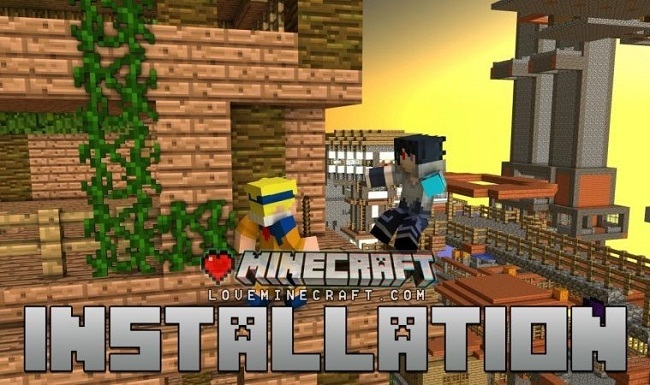









![Optifine 1.18/1.17.1/1.16.2 – Download Latest Version [Official] OPTIFINE-759x450](https://loveminecraft.com/wp-content/uploads/2022/11/OPTIFINE-759x450-1-400x225.jpg)
Comments